Client Direct Print
Print jobs sent from a client computer are printed immediately from a target device via SLNX PC Client during client direct printing.
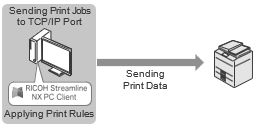
-
To print from a USB-connected device, it is necessary to install SLNX PC Client on the client computer.
-
Print Rules are not applied when printing from non-RICOH devices. For details, refer to Supported Devices.
Client Direct Print Configuration Workflow
|
Step |
Description |
|---|---|
|
|
|
This setting is not required when direct printing is used on a device without Embedded Applications installed or on a non-RICOH device. |
|
|
|
|
